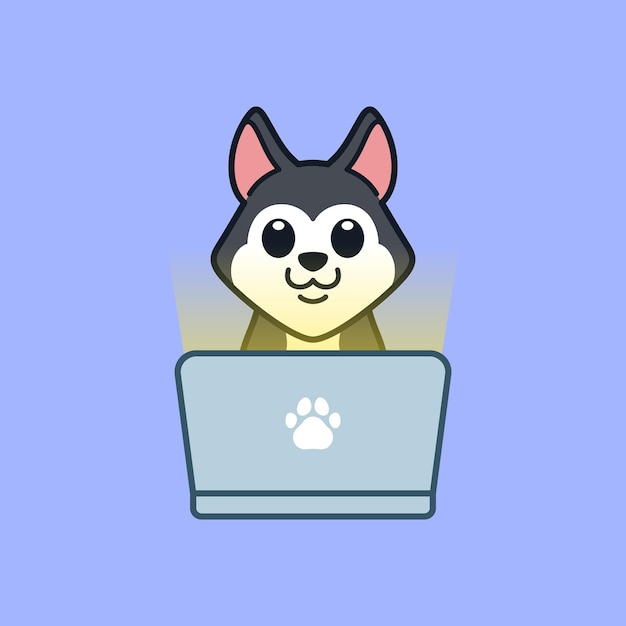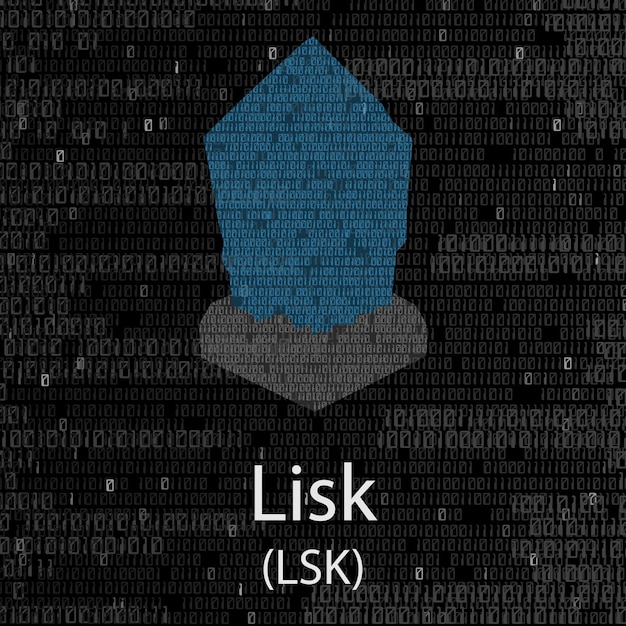Are you struggling to bring your data to life?
In the realm of programming, visualizing data effectively can be the difference between insights and obscurity.
That’s where Python’s Matplotlib library shines, transforming raw numbers into stunning visuals that tell a compelling story.
In this article, we’ll delve into the essentials of Python Matplotlib usage, providing you with practical examples and tips to turn your data into captivating plots. Discover how to master this powerful tool and elevate your data visualization game!
Python Matplotlib Usage: A Simple Example
Matplotlib jest biblioteką do tworzenia wykresów, która pozwala na łatwe tworzenie figur i osi do wizualizacji danych. Aby rozpocząć, najprostszym sposobem na utworzenie figury z osiami jest użycie pyplot.subplots.
Przykład:
import matplotlib.pyplot as plt
# Tworzenie figury z jedną osią
fig, ax = plt.subplots()
# Dodanie danych do wykresu
ax.plot([1, 2, 3], [4, 5, 6])
# Ustawienie tytułu
ax.set_title('Prosty wykres')
# Wyświetlenie wykresu
plt.show()
W tym przykładzie plt.subplots() tworzy nową figurę (fig) oraz jedną oś (ax) do rysowania. Funkcja ax.plot() służy do dodawania danych do wykresu, w tym przypadku pokazując linię łączącą punkty (1, 4), (2, 5) i (3, 6). Ustawienie tytułu wykresu odbywa się przez metodę set_title().
Możesz również tworzyć figury z wieloma osiami, co zapewnia większą elastyczność w przedstawianiu danych. Przykład z dwoma osiami:
fig, (ax1, ax2) = plt.subplots(2)
ax1.plot([1, 2, 3], [1, 2, 3])
ax2.plot([1, 2, 3], [6, 5, 4])
plt.show()
Ten kod stworzy dwie osie w jawnym układzie pionowym. Przykłady te pokazują podstawową strukturę wykresów w Matplotlib i jak łatwo można je tworzyć i modyfikować w Pythonie.
Understanding Python Matplotlib Components
Matplotlib składa się z kilku kluczowych komponentów, które wspólnie umożliwiają tworzenie wizualizacji danych.
Figure
Figura to cała przestrzeń robocza, w której można umieszczać różne wykresy. Reprezentuje okno lub stronę do wyświetlania wizualizacji. Może zawierać więcej niż jeden obszar dla wykresów, co pozwala na kompleksowe przedstawienie danych.
Axes
Osie są terenami, na których wizualizowane są punkty danych. Umożliwiają użytkownikom precyzyjne rysowanie wykresów, interaktywność oraz kontrolę nad rozmieszczeniem elementów. Każdy obiekt axes może posiadać wiele obiektów axis, co pozwala na równoczesne tworzenie wykresów w 3D. Osie dostarczają również metody do ustawiania tytułów oraz etykiet osi, takie jak settitle(), setxlabel() i set_ylabel().
Axis
Obiekty axis odnoszą się do osie wykresu, które odpowiadają za ustalanie skali oraz granic osi. Obsługują generowanie ticków oraz etykiet ticków, korzystając z lokatorów i formatów, co zapewnia większą elastyczność w dostosowywaniu wykresów.
Artist
Wszystko, co jest widoczne w figury, nazywane jest “Artystą”. Obejmuje to linie, tekst, legendy oraz inne elementy graficzne, które są rysowane na płótnie podczas renderowania figury. Artyści mogą być stylizowani i dostosowywani do indywidualnych potrzeb.
Matplotlib dokumentacja dostarcza szczegółowych informacji na temat tych komponentów, wspierając użytkowników w odpowiednim korzystaniu z funkcji biblioteki. Właściwe zrozumienie tych elementów jest kluczowe dla efektywnego wykorzystania możliwości, jakie daje python matplotlib usage.
Creating Different Types of Plots with Python Matplotlib
Matplotlib provides versatile functionality for creating various types of plots. Here are examples of some commonly used plots:
Line Plots
To create line plots in Matplotlib, use the plot function. You can customize line attributes such as color, style, and markers.
import matplotlib.pyplot as plt
import numpy as np
x = np.linspace(0, 10, 100)
y = np.sin(x)
plt.plot(x, y, color='blue', linestyle='-', linewidth=2, marker='o')
plt.title("Line Plot Example")
plt.xlabel("X-axis")
plt.ylabel("Y-axis")
plt.show()
Bar Charts
Bar charts using Matplotlib are created with the bar function. Customize the bar colors and widths to enhance visibility.
categories = ['A', 'B', 'C', 'D']
values = [4, 7, 1, 8]
plt.bar(categories, values, color='green', alpha=0.7)
plt.title("Bar Chart Example")
plt.ylabel("Values")
plt.show()
Scatter Plots
For scatter plots in Python, the scatter function is ideal. This plot can represent individual data points distinctly.
x = np.random.rand(50)
y = np.random.rand(50)
plt.scatter(x, y, color='red', s=100, alpha=0.5)
plt.title("Scatter Plot Example")
plt.xlabel("X-axis")
plt.ylabel("Y-axis")
plt.show()
Histogram Plotting
Histogram plotting with Matplotlib can be accomplished using the hist function to visualize data distribution.
data = np.random.normal(loc=0, scale=1, size=1000)
plt.hist(data, bins=30, color='purple', alpha=0.7)
plt.title("Histogram Plot Example")
plt.xlabel("Value")
plt.ylabel("Frequency")
plt.show()
Each plot type allows for its unique attributes and styles, enabling visualization that best represents the data. By leveraging Matplotlib’s plotting functions like plot, bar, scatter, and hist, users can create a variety of informative visualizations tailored to their specific data analysis needs.
Customizing Python Matplotlib Plots
Customization options in Matplotlib significantly enhance the visual clarity and presentation quality of your plots.
To start, consider plot styling with Matplotlib. You can customize various aspects of artists, including lines and markers. For example, use the color, linewidth, and linestyle parameters when plotting. This allows you to create distinct visual representations for different data series:
plt.plot(x, y1, color='blue', linewidth=2, linestyle='--')
plt.plot(x, y2, color='red', linewidth=1, linestyle=':')
Next, color settings in Matplotlib allow for effective differentiation between datasets. You can either specify colors by name, hex code, or use Matplotlib’s predefined colormaps for gradients.
Adding legends in Matplotlib is crucial for indicating which dataset corresponds to each plot. You achieve this by using the plt.legend() method. Here’s how to do it:
plt.legend(['Series 1', 'Series 2'])
Furthermore, setting axis labels and titles helps viewers understand the context of the data. Use the following methods to label your axes and title your plots:
plt.xlabel('X-axis Label')
plt.ylabel('Y-axis Label')
plt.title('Plot Title')
You can further customize your titles and labels by modifying their font size, font weight, and color using additional parameters:
plt.title('Plot Title', fontsize=14, fontweight='bold', color='black')
This comprehensive approach to customizing Matplotlib plots creates effective and visually appealing graphics, ensuring that your data is represented clearly and accurately.
Saving and Exporting Plots in Python Matplotlib
Matplotlib provides a straightforward method to save and export figures using the savefig method.
This function allows users to save plots in various formats, including PNG, PDF, and SVG.
To correctly save figures, specify the desired file format in the filename.
For example:
plt.savefig('myplot.png') # Saves as PNG
plt.savefig('myplot.pdf') # Saves as PDF
plt.savefig('myplot.svg') # Saves as SVG
Best Practices
-
Set the DPI: To enhance the quality of the output, specify the dots per inch (DPI) parameter. For example:
plt.savefig('myplot.png', dpi=300). -
Use Tight Layout: To avoid any clipping of elements, use
plt.tight_layout()before saving. -
Choose the Correct Format: Depending on the intended use, choose formats wisely. PNG is ideal for web use, while PDF and SVG are better for print and scalability.
Common Pitfalls
-
File Extensions: Ensure the filename includes the correct file extension matching the chosen format. Omitting this may lead to unexpected results.
-
Open Figures: Close figures after saving using
plt.close()to free up memory, especially when generating multiple plots in loops.
By following these practices, you can effectively save and export your visualizations in Matplotlib while avoiding common errors.
Troubleshooting Common Issues in Python Matplotlib Usage
Użytkownicy Matplotlib mogą napotykać różne problemy, które mogą utrudniać tworzenie efektywnych wizualizacji. Oto kilka najczęściej występujących wyzwań:
-
Brak etykiet: Niekiedy osie wykresu mogą nie mieć etykiet, co utrudnia interpretację danych. Aby je dodać, użyj metod
set_xlabel()orazset_ylabel(). -
Niewłaściwe skalowanie: Problemy z wyborem odpowiednich skal mogą prowadzić do nieczytelnych wykresów. Sprawdź, czy zastosowane funkcje skalujące, takie jak
loglog()lubsemilogx(), są właściwe dla danej aplikacji. -
Ostrzeżenia przy wyświetlaniu wykresów: Często użytkownicy napotykają ostrzeżenia związane z niewłaściwymi danymi, np. przy użyciu array-like, które nie są zgodne z
numpy.array. Upewnij się, że dane mają odpowiedni typ.
Inne najlepsze praktyki obejmują:
-
Przestrzeganie wymagań dotyczących danych: Przed rozpoczęciem przetwarzania danych upewnij się, że wartości są zgodne z wymaganym formatem. Konwersja danych do odpowiednich typów minimalizuje błędy.
-
Ustalanie odpowiednich rozmiarów wykresów: Niewłaściwe rozmiary figure mogą prowadzić do nieczytelnych wykresów. Zastosuj
figsizeprzy tworzeniu figura, aby łatwiej dostosować wykres do wymagań. -
Detale w wizualizacji: Pamiętaj o dodaniu legendy i anotacji tam, gdzie to potrzebne, aby poprawić interpretację wykresu.
Wykorzystując powyższe wskazówki, można skutecznie rozwiązywać powszechnie występujące problemy, co jest istotne dla efektywnej wizualizacji danych i wskazuje na zaawansowane umiejętności w korzystaniu z Matplotlib.
Visualizing data with Python is a powerful way to uncover insights.
This article explored the various applications of Python Matplotlib and its versatility in creating compelling graphs and charts.
From simple line plots to intricate visualizations, mastering these techniques can significantly enhance data interpretation.
As you embrace Python Matplotlib usage, remember that effective data presentation is key to storytelling.
With practice, your ability to convey information visually will improve, leading to better decision-making and communication.
Harness these skills, and enjoy the possibilities that await in your data-driven journey.
FAQ
Q: What is Matplotlib?
A: Matplotlib is a low-level graph plotting library in Python used for creating static, animated, and interactive plots.
Q: How do I install Matplotlib?
A: You can install Matplotlib using pip: pip install matplotlib. Ensure you have Python installed.
Q: What is the difference between pyplot and the object-oriented (OO) style in Matplotlib?
A: The pyplot style uses a simple, implicit method for plotting, while the OO style allows for explicit control by creating figures and axes.
Q: How do I create a simple plot using Matplotlib?
A: Use plt.plot() for basic plotting. A typical flow includes creating a figure, adding axes, and calling plotting functions.
Q: What is an “Artist” in Matplotlib?
A: In Matplotlib, everything visible in a figure, like lines, text, and legends, is considered an “Artist.”
Q: How can I customize line properties in my plots?
A: Line properties such as linewidth, linestyle, and color can be tailored using keyword arguments or setter methods during or after plotting.
Q: Can I use mathematical expressions in my plot text?
A: Yes, Matplotlib supports LaTeX-style mathematical expressions for labels and titles, enhancing the display of mathematical notation.
Q: What types of plots can I create with Matplotlib?
A: You can create various plots including line graphs, bar charts, scatter plots, and more, tailored to your dataset.
Q: How do I manage multiple figures and axes in Matplotlib?
A: Use object references to manage multiple figures. Functions like plt.subplots() help create complex layouts efficiently.
Q: What are colormaps and colorbars in Matplotlib?
A: Colormaps help represent data dimensions through color variations, while colorbars indicate how colors relate to the underlying data.
Q: Is Matplotlib free to use?
A: Yes, Matplotlib is open-source, allowing users to utilize and modify it freely without licensing fees.
Q: Where can I find the source code for Matplotlib?
A: The Matplotlib source code is available on GitHub, providing easy access for developers to contribute or modify it.