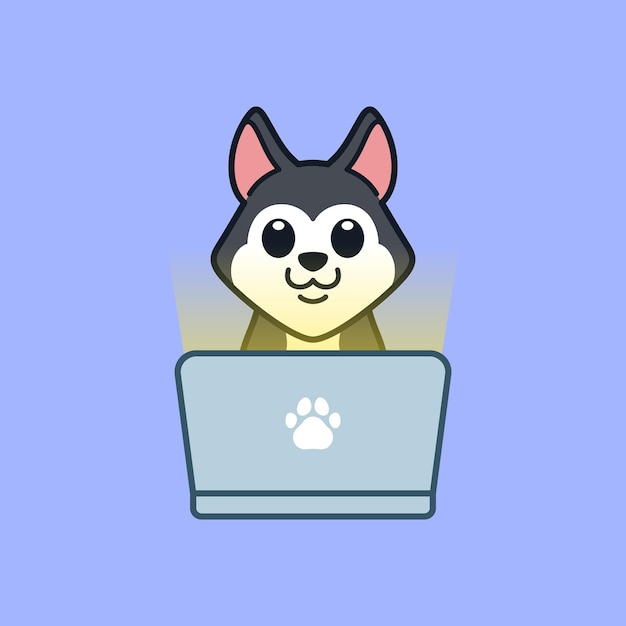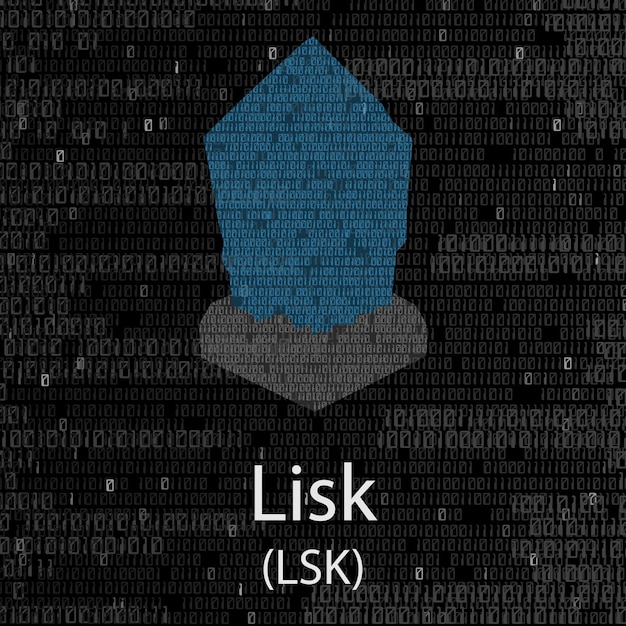Are you unsure which Linux distribution you’re using, or how to find out? The Linux world boasts a plethora of flavors, each serving specific needs and preferences. Yet, many users remain unaware of how to easily check the system they’re currently running.
In this guide, we’ll explore simple commands that can help you identify your Linux distro instantly. With just a few keystrokes, you’ll have the distribution name and version at your fingertips, empowering you to navigate your Linux environment with confidence.
How to Check Linux Distro Using /etc/*-release
A straightforward way to check your Linux distribution name and version is by using the command:
cat /etc/*-release
This command pulls information stored in the configuration files specific to each Linux distribution, typically found in the /etc directory.
When you run this command in the terminal, you’ll see output that includes details such as:
- Distribution Name
- Version Number
- Codename
- Description
This method is highly compatible across various Linux distributions, including popular ones like Ubuntu, Fedora, and CentOS. Most modern distributions maintain an /etc/*-release file, ensuring that you can quickly check your distro regardless of which one you are using.
In case you encounter multiple files matching the pattern, the primary file will usually be named something like /etc/os-release, which is the standard format for many distributions.
If you do not receive output or encounter an error, it may indicate that your specific distribution doesn’t support this method or uses a different configuration file. However, in almost all cases, this command serves as an effective way to check the Linux distro with minimal effort.
Using this technique is beneficial for both beginners and experienced users who need to verify their operating system or report issues that require knowledge about the Linux distribution in use.
Discover Your Distro with the lsb_release Command
A fundamental way to check your Linux distribution is through the lsb_release command.
This command, specifically lsb_release -a, reveals extensive information about your current Linux distribution, including LSB (Linux Standard Base) version and code name.
First, ensure that the lsb_release command is installed on your system, as it may not be pre-installed on some distributions, such as CentOS.
To install it, use your package manager. For example, on Debian-based systems, the command would be:
sudo apt install lsb-release
Once installed, run lsb_release -a in the terminal to view:
- Distributor ID: The name of your distribution.
- Description: A full description of your OS.
- Release: The version number of the distribution.
- Codename: The codename associated with that version.
Here’s an example of the output:
Distributor ID: Ubuntu
Description: Ubuntu 20.04 LTS
Release: 20.04
Codename: focal
This command provides an efficient means of linux version checking, ensuring you can accurately identify your system’s characteristics for compatibility with software or scripts.
In systems that acquire updates frequently, knowing the distribution and version is essential for smooth operations.
Find Your Distribution with hostnamectl
A prosta komenda hostnamectl jest idealnym narzędziem do sprawdzania nazwy dystrybucji oraz wersji systemu w systemach opartych na systemd.
Aby uzyskać informacje, wystarczy otworzyć terminal i wpisać:
hostnamectl
Ta komenda wyświetli różne informacje systemowe, które obejmują:
- Nazwę hosta
- Wersję i nazwę dystrybucji Linux
- Architektura systemu
- Informacje o wersji systemd
Korzyści z używania hostnamectl obejmują:
-
Prostota: Wszystko w jednej komendzie, bez potrzeby łączenia różnych poleceń.
-
Szerokie wsparcie: Funkcjonalność dostępna w większości nowoczesnych dystrybucji opartych na systemd, co czyni ją uniwersalnym narzędziem.
-
Aktualne informacje: Gwarantuje, że otrzymasz najnowsze informacje o systemie w czasie rzeczywistym.
Dzięki hostnamectl, możesz szybko i efektywnie identyfikować swoją dystrybucję Linux i uzyskać istotne informacje o systemie bez zbędnego wysiłku.
Check Your Linux Kernel Version Easily
A fundamental aspect of managing Linux systems is understanding the kernel version you’re running.
Kernel version plays a crucial role in ensuring system compatibility and optimal performance.
To quickly check your Linux kernel version, you can use the uname command.
The command uname -r provides the kernel release number, while uname -a offers more comprehensive information, including the kernel version, hostname, machine hardware name, and architecture details.
Here are examples of the command outputs:
$ uname -r
5.15.0-53-generic
This output indicates you’re running version 5.15.0 of the kernel, crucial for compatibility with system libraries and applications.
$ uname -a
Linux hostname 5.15.0-53-generic #59-Ubuntu SMP Thu Oct 20 15:10:22 UTC 2022 x86_64 x86_64 x86_64 GNU/Linux
This output includes the kernel name, version, build information, and architecture (x86_64), indicating the system is a 64-bit environment.
Regularly checking the kernel version helps diagnose hardware compatibility issues and ensures you’re using the latest features and security patches.
By employing running linux commands such as uname, you gain valuable insights that aid in system administration and troubleshooting.
This fundamental knowledge contributes to maintaining a secure and efficient Linux environment.
Understanding Linux Versions and Their Characteristics
Linux distributions vary widely, catering to different user needs and preferences. Here’s a brief overview of some popular Linux distributions and their unique characteristics:
Popular Linux Distributions
- Ubuntu
- Known for its user-friendly interface and extensive community support.
- Ideal for beginners and general use, including desktop and server environments.
- Fedora
- Focuses on incorporating the latest features and technologies.
- Suitable for developers and those seeking cutting-edge software.
- Debian
- Renowned for its stability and extensive software repositories.
- Commonly used for servers and systems requiring high reliability.
- CentOS
- A derivative of Red Hat Enterprise Linux (RHEL), known for its stability in enterprise environments.
- Preferred for server deployments due to its Long-Term Support (LTS).
- Arch Linux
- Aimed at advanced users, allowing for a customizable installation.
- Follows a rolling release model, providing the latest software continuously.
- Linux Mint
- Built on Ubuntu with an emphasis on ease of use and multimedia support.
- Excellent for users transitioning from Windows.
- openSUSE
- Offers a robust suite of tools for developers and system administrators.
- Balances cutting-edge features with stability.
- Kali Linux
- Focused on penetration testing and security auditing.
- Used by cybersecurity professionals for a variety of testing scenarios.
- Manjaro
- A user-friendly derivative of Arch, providing an easier setup experience.
- Offers access to a rolling release while simplifying installation.
- Raspberry Pi OS
- Tailored specifically for the Raspberry Pi hardware.
- Popular for educational purposes and DIY projects.
Linux Distro Types
- Stable Releases: Focused on reliability and long-term use, such as Debian and CentOS.
- Rolling Releases: Continuously updated, like Arch Linux and Manjaro, ideal for users wanting the latest features.
- Specialized Distributions: Target specific functionality, such as Kali Linux for security testing.
Choosing the right Linux distribution depends on your specific needs, whether for casual use, development, or enterprise solutions.
Evaluating the right Linux distro can redefine your computing experience.
From understanding your needs to exploring a variety of distributions, this journey equips you with essential knowledge.
Testing environments, installation processes, and community support play crucial roles in making an informed choice.
Ultimately, finding the perfect Linux distro enhances productivity and personal satisfaction.
As you embark on this exploration, take the time to check Linux distros that align with your goals and preferences.
There’s a world of possibilities waiting, each distro tailored to suit unique requirements.
FAQ
Q: How can I check my Linux distribution name and version?
A: Use the command cat /etc/*-release to display the distribution name and version from the release file.
Q: What command provides detailed information about my Linux distribution?
A: The command lsb_release -a delivers detailed distribution-specific information, including the supported Linux Standard Base version.
Q: How can I find the Linux distribution using hostnamectl?
A: The hostnamectl command shows both the hostname and the Linux distribution name and version on systems using GNU systemd.
Q: What is the command to check the currently running Linux kernel version?
A: Utilize uname -a or uname -mrs to reveal the kernel name, version number, and machine hardware name.
Q: How can I access the kernel version information using a file?
A: Enter cat /proc/version to view the kernel version along with the GCC version used for compilation.
Q: What other methods can I use to check my Linux version?
A: Besides the mentioned commands, you can refer to /etc/issue or use alternate commands if lsb_release is unavailable.
Q: What do different Linux versions refer to?
A: Linux versions indicate various distributions based on the Linux kernel, such as Ubuntu, Debian, Fedora, and Mint, each with distinct features.
Q: Is lsb_release required for all distributions?
A: No, lsb_release may not be installed by default on certain distributions, like CentOS, necessitating the installation of the lsb-release package.
Q: What information does the uname command provide?
A: The uname command outputs the kernel version, architecture, and other system information; uname -r gives the kernel release specifically.